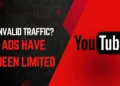How to Screen Mirror iPhone without Apple TV
Learn How to Screen Mirror iPhone without Apple TV without having to purchase or download any 3rd-Party Apps from AppStore. It’s Free and wireless. Everything is built-in to Screen Mirror any iPhone to your TV without Apple TV.
Screen Mirror iPhone Without Apple TV
Method 1: Use a smart TV
If you have a smart TV, you may be able to mirror your iPhone screen to your TV without using an adapter or a third-party app. Some smart TVs have built-in support for AirPlay, which is Apple’s wireless streaming technology. To see if your smart TV supports AirPlay, check the user manual or the manufacturer’s website.
If your smart TV supports AirPlay, simply connect your iPhone and your TV to the same Wi-Fi network. Then, open Control Center on your iPhone and tap the Screen Mirroring button. Select your smart TV from the list of devices. Your iPhone screen should now be mirrored to your TV.
Screen Mirror iPhone Using Third-Party Apps
Method 2: Use a third-party app
There are a number of third-party apps that you can use to mirror your iPhone screen to your TV. Some of the most popular apps include:
- Replica App: This app is a paid app that works with iPhones and iPads.
To use a third-party app, you will need to download and install the app on your iPhone. Then, you will need to open the app and follow the instructions. The specific instructions will vary depending on the app that you are using.
Screen Mirror iPhone using an Adapter
Method 1: Use an adapter
One of the easiest ways to mirror your iPhone screen to your TV without an Apple TV is to use an adapter. There are two main types of adapters that you can use:
- Lightning Digital AV Adapter: This adapter is made by Apple and costs really cheap. It connects to your iPhone’s Lightning port and to an HDMI cable. Buy it here

- MFi Certified Lightning to HDMI Adapter: This adapter is made by a third-party company and is usually cheaper than the Apple adapter. It also connects to your iPhone’s Lightning port and to an HDMI cable. Buy it here
Once you have an adapter, simply connect it to your iPhone and to your TV. Then, switch your TV to the HDMI input that you are using. Your iPhone screen should now be mirrored to your TV.
Which method should I use?
The best method for you will depend on your individual needs and preferences. If you want a wired solution that is easy to use, then using an adapter is a good option. If you want a wireless solution that is free to use, then using a third-party app is a good option. And if you have a smart TV that supports AirPlay, then using AirPlay is a good option.
Here is a table summarizing the pros and cons of each method:
| Method | Pros | Cons |
|---|---|---|
| Adapter | Easy to use | Requires a wired connection |
| Third-party app | Wireless | Can be buggy |
| Smart TV | Wireless | Not all smart TVs support AirPlay |
Youtube Tutorial
Conclusion
There are a number of ways to mirror your iPhone screen to your TV without an Apple TV. The best method for you will depend on your individual needs and preferences. If you want a wired solution that is easy to use, then using an adapter is a good option. If you want a wireless solution that is free to use, then using a third-party app is a good option. And if you have a smart TV that supports AirPlay, then using AirPlay is a good option.
I hope this article has been helpful. If you have any questions, please feel free to leave a comment below.