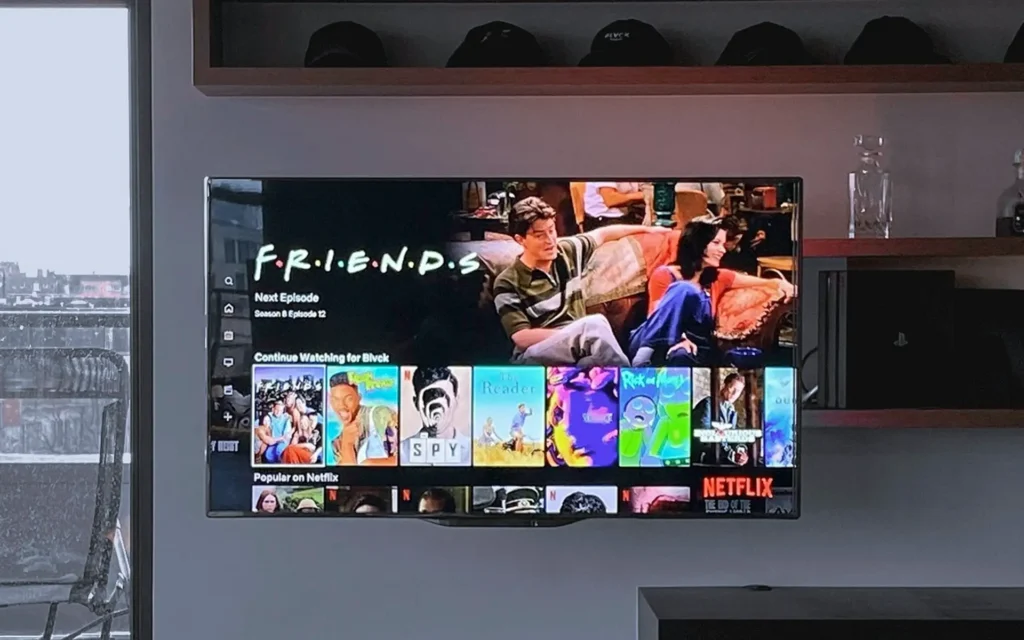Screen Mirroring iPhone to TV Complete Guide: Screen Mirroring iPhone to TV is great because it enhances the viewing experience, simplifies content sharing, is easy to use, works with various devices, offers wireless connectivity, is versatile for gaming and productivity, and is cost-effective for smart TV functionality.
How to Screen Mirror iPhone to TV
In this article, I make Screen Mirroring iPhone to TV very simple. No need to worry about what brand of TV you have or what iPhone you have! Mirroring iPhone has never been this simple.
How to Screen Mirror iPhone to TV
- Check Your Devices: Ensure your iPhone and TV support screen mirroring. Most modern TVs have this feature. For iPhones, use models starting from iPhone 4 and later.
- Connect to the Same Wi-Fi Network: Both your iPhone and TV should be connected to the same Wi-Fi network. This is crucial for them to communicate seamlessly.
Screen Mirroring iPhone
Once your iPhone and your TV are both connected to the same network, it’s time to Screen Mirror iPhone.
In order to Mirror iPhone to TV, we’ll be using an app called “Replica – Screen Mirroring” so go to the App Store
Download Replica – Screen Mirroring App From the AppStore
Screen Mirroring iPhone
Once, you’ve followed all the steps you should be able to see your TV in the ReplicaApp. To Mirror your iPhone to TV just click on “Start Broadcast” and enjoy!
Screen Mirroring iPhone: Click on Start Broadcast, and voilà! Enjoy Mirroring your iPhone to TV!
Conclusion
Enjoy your iPhone’s content on your Big screen Using a free app called “replica – Screen Mirroring” from the app store that lets you Mirror your iPhone to any TV. Screen Mirror any iPhone to your TV completely free and wireless!