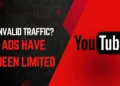How to Play or Stream Spotify from Phone to TV
Playing or Streaming Spotify from your Phone to your TV with just one click. That way you can enjoy your music on your TV without having to manually play any song on your TV. Just select your music from Spotify and it’ll play on your TV, it’s actually that simple.
Requirements:
- Spotify App on your Phone
- A TV with Chromecast or Smart TV
- Home Wi-Fi network
Steps:
Make sure your Smart TV or Chromecast TV is connected to your Wi-Fi network.
The first thing you need to do to Stream Spotify is to make your TV or your Chromecast TV connected to your home Wi-Fi. Since this will be a wireless process, we’ll be using Wi-Fi as our connection platform. So make sure your Phone and your TV/Chromecast TV are connected to your Home Wi-Fi.
Open the Spotify app on your phone, tablet, or computer.
Once you’re using Spotify to listen to music, you might notice an icon at the bottom left corner for the devices.
Once you click on it, you’ll get multiple options. If your TV is connected to the Same Wi-Fi, your TV should be available in the list. So just click on it and connect your Spotify your TV to stream your favourite music.

- Start playing the song, album, or playlist you want to Stream.
- Tap on the “Devices” icon at the bottom of the screen. It looks like a speaker with Wi-Fi waves coming out of it.
You can Switch between your TV and your Phone or other devices. Once you click on the Devices icon in the bottom left corner. You would be able to see on what Devices your Spotify is being played on. That way you can switch with easy if you don’t wanna play music on your other devices. A quick and easy way to stream your music on multiple devices.
Your music should now start playing on your TV. You can control the playback from the Spotify app on your phone, tablet, or computer.
Here are some additional tips:
- If you don’t see your Chromecast device in the list, make sure that it is on and connected to the same Wi-Fi network as your phone, tablet, or computer.
- You can also cast Spotify from the web player. Just click on the “Cast” icon and select your Chromecast device from the list.
- If you are having trouble casting, you can try restarting your Chromecast device and your phone, tablet, or computer.
We hope this article has helped you learn how to Chromecast Spotify. Enjoy listening to your favourite music on your TV!
If you still need more help, head to YouTube for a detailed Tutorial here: How to Connect Spotify to TV or Chromecast
YouTube Tutorial:
Conclusion:
In wrapping up, the union of Chromecast and Spotify provides users with a simple and enjoyable way to enhance their music streaming experience. This guide has demonstrated the ease with which one can seamlessly connect these platforms, answering questions like “How do I Chromecast Spotify?” and “How to cast from Spotify?”
The user-friendly integration of Chromecast and Spotify ensures that casting your favourite playlists or podcasts on your TV is a hassle-free endeavour. Whether you’re a seasoned tech user or a newcomer to streaming, the process is designed to be accessible to all.
As technology continues to shape our daily lives, the harmonious relationship between Chromecast and Spotify exemplifies the convenience and innovation available to users. So, whether you’re casting Spotify to Google Chromecast or exploring the possibilities of enjoying your favourite tunes on a larger screen, the combination of these two platforms offers a seamless and enjoyable solution. Embrace the synergy of Chromecast and Spotify, transforming your living space into a personalized audiovisual haven.