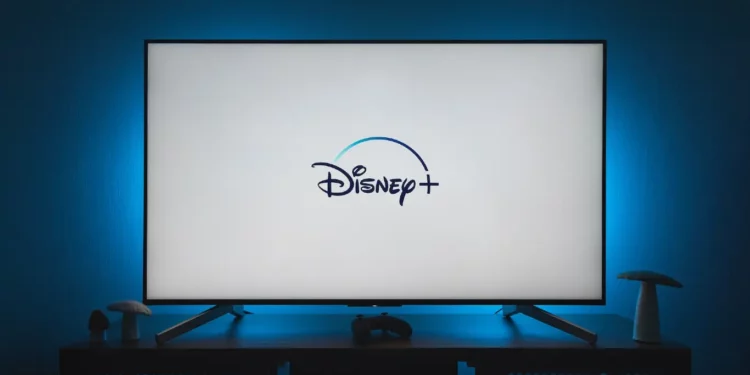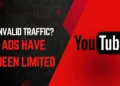How to Watch Disney Plus on TV Chromecast
Disney Plus is a streaming service that offers a wide variety of movies, TV shows, originals, and documentaries from Disney, Pixar, Marvel, Star Wars, and National Geographic. If you have a Chromecast, you can easily watch Disney Plus on your TV. In this article, we will show you how to do it.
What you will need
- A Chromecast device or Smart TV
- A Disney Plus account
- A TV with an HDMI port (For Wired Connection)
- A Wi-Fi network
How to watch Disney Plus on TV Chromecast
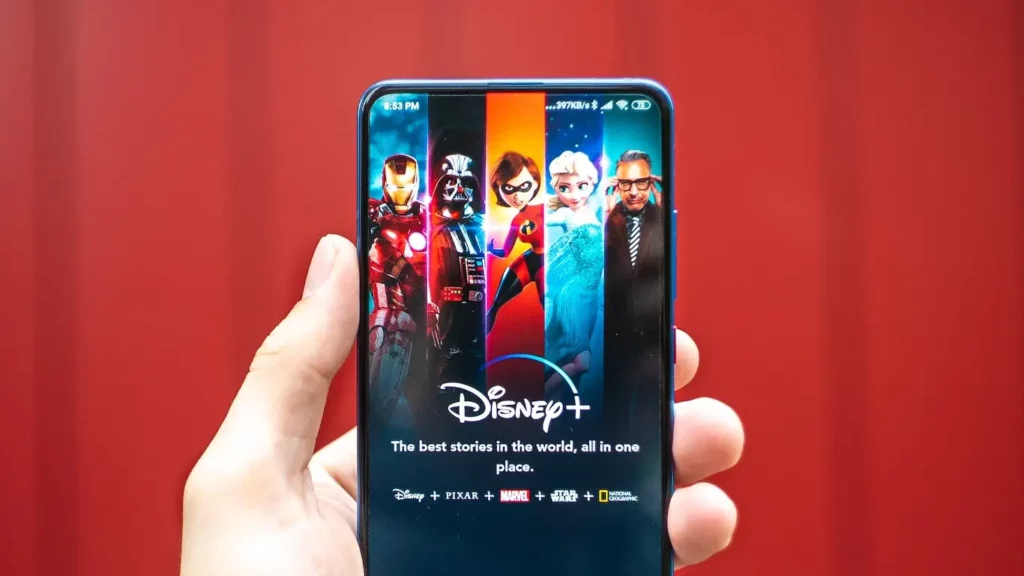
Connect your Chromecast to your TV and the same Wi-Fi network as your phone
For us to Chromecast Disney Plus to TV, we have to use a Wireless Connection as our Medium in between. So make sure your Phone and your TV are on your Home Wi-Fi. That’s really important in order to Chromecast Disney Plus to TV from Phone.
Open the Disney Plus app on your phone or tablet
Once you’ve connected your Phone to your Home Wi-Fi, in the Disney Plus App you will be able to see a Cast icon at the top right corner. As shown below.
Tap the Cast icon in the upper right corner of the app
Hit the Cast icon and you’ll be able to see the TV & Devices available on that Home Wi-Fi. That’s why you have to make sure your TV is also on the same Wi-Fi network before Casting Disney Plus to TV.
Once you see your TV in the List, just tap on it and make sure it’s connected.
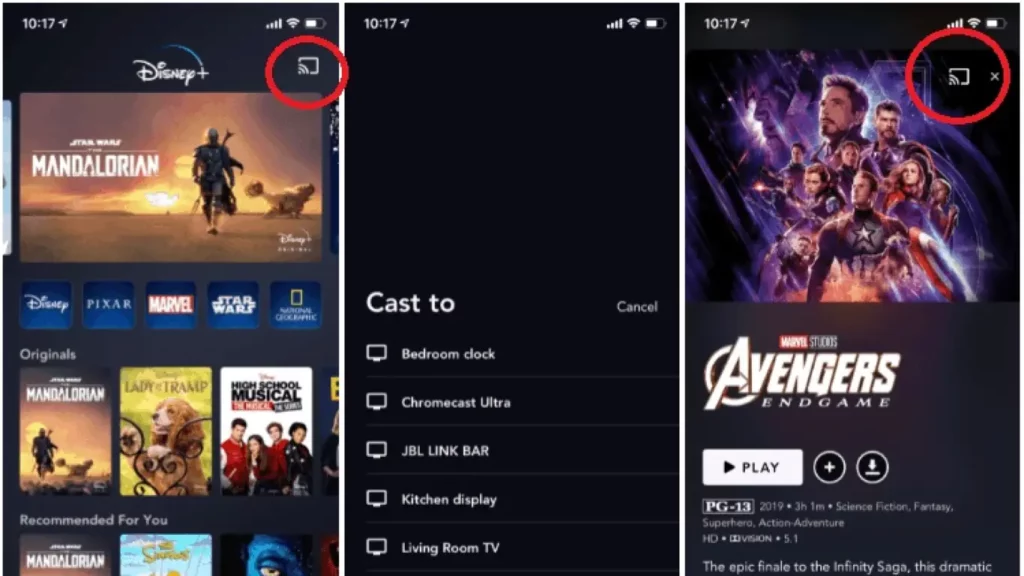
Enjoy Casting Disney Plus on TV
Once you’ve connected the Disney Plus App to your TV. Basically from this point on whatever you wanna watch. Just Tap Play and that will be cast to your TV.
The best part is that you don’t need to use your Remote Control on your TV to find movies or series, just search it on your Phone and tap play and it’ll be cast onto your TV.
How to watch Disney Plus on TV Chromecast using a web browser
If you are using a Browser on your PC, Tablet or Laptop, try the following:
- Open the Disney Plus website in a Chrome web browser.
- Sign in to your Disney Plus account.
- Click the Cast icon in the upper right corner of the screen.
- Select your Chromecast from the list of available devices.
- Your Disney Plus content will now be streamed to your TV.
If you’re having issues Casting Disney Plus on TV Try this:
If you are having trouble casting Disney Plus to your TV, try the following:
- Make sure your Chromecast is turned on and connected to the same Wi-Fi network as your phone or computer.
- Make sure your phone or computer is connected to the same Wi-Fi network as your Chromecast.
- Restart your Chromecast.
- Restart your phone or computer.
- Reinstall the Disney Plus app.
still having trouble? you can contact Disney Plus customer support for help!
We hope this article has helped you learn how to watch Disney Plus on TV Chromecast. If you have any questions, please feel free to leave a comment below.
Additional tips
- You can control the playback of your Disney Plus content using your phone or tablet.
- You can also use your TV’s remote control to control playback.
- You can cast Disney Plus content to multiple Chromecasts at the same time.
Common Questions:
Can you watch Disney Plus on Chromecast?
Yes! You can cast Disney+ to most Chromecasts (2nd gen and newer) from your phone or computer. Just make sure they’re on the same Wi-Fi.
Why can’t I Chromecast my Disney Plus?
Can’t Chromecast Disney+? Likely one of 3 things:
- Old Chromecast: Only newer models (2nd gen+) work officially.
- Wi-Fi woes: Check if both devices are on the same network and have a strong signal.
- App hiccups: Try restarting both the app and your Chromecast.
If that doesn’t work, Disney+ Help Center has more tips: https://help.disneyplus.com/
How do I connect Disney Plus to my TV?
Got a smart TV? Download the Disney+ app right on it. No smarts? Chromecast, Roku, or Fire Stick are your casting heroes. Easy!
Why won’t Disney Plus work on my TV?
Disney+ could be glitching on your TV for several reasons. Here’s a quick rundown:
- App issues: Try restarting both the Disney+ app and your TV. Update the app if possible.
- Internet woes: Check if your Wi-Fi is strong and if both your TV and your streaming device are connected to the same network.
- Incompatible device: Not all TVs and streaming devices support Disney+. Ensure yours does.
Still stuck? Disney+ Help Center has deeper dives: https://help.disneyplus.com/